Jess Misener
1. Go to Settings > General > Passcode Lock.
2. Turn off the setting that says “Simple Passcode.”
3. A screen will appear prompting you to change your passcode, along with a full QWERTY keyboard. The next time you unlock your phone, the keyboard will appear instead of just the number pad.
2. Turn off the setting that says “Simple Passcode.”
3. A screen will appear prompting you to change your passcode, along with a full QWERTY keyboard. The next time you unlock your phone, the keyboard will appear instead of just the number pad.
For a while, the fact that I couldn’t see when my iMessages were sent drove me crazy. Turns out there’s a stupidly easy way to view timestamps of your messages in iOS 7: touch and drag message bubbles to the left.
Did you change your mind about that text you just tapped in? Shake your phone, and an “Undo Typing” box will come up. If you change your mind after you’ve hit Undo, shake your phone again for a handy “Redo Typing” box.
Turn your phone horizontally when in your calendar app to see a more detailed view of your appointments.
This is so simple to do, yet totally changed my ability to CONVEY HOW EXCITED OR MAD I WAS to my friends without having to hit the shift arrow every time.
NB: If this isn’t working for you, go to Settings>General>Keyboard and make sure Caps Lock is enabled.
Hold down the shutter button in your camera and you’ll automatically activate burst mode. Your phone will capture a ton of photos in rapid succession and save them to your camera: a great way to guarantee you’ll get a profile pic to your liking.
Instead of using the touch circle to snap your selfie, hit the “up” volume button. It lets you hold the phone — and camera — more steadily.
Press the center of the headphone button when in the camera app to snap a pic. Also great for selfies!






No comments:
Post a Comment